We will make an example of the Body Mass Index Calculator program together with the scratch program. The Body Mass Index Calculation formula that we will do with the Scratch program:
Bmi = Weight (kg)
/ Height (meter) * Height (meter)
The codes are as
follows;
First of all, we
add someone as a sprite and the text that writes the body mass index
calculation. Codes inside the sprite that writes body mass index calculation:
To make the text
larger and smaller (Zoom effect), we enlarge the text by 10 size, wait for 1
second, and enlarge it by -10 size (ie reduction operation). You can enlarge
or reduce the text as much as you want. Up to you. After hiding the text with
the hide command, we release a message for our other sprite to appear on the
screen.
When Start
Programme command comes, our other sprite comes into play and appears. After it
appears, the User is prompted to enter his height in centimeters. We do this
with the ask and wait command from the sensing menu. The value entered by the
user is kept in the response command in the sensing menu. We transfer this
value to the height variable that we created from the variable menu before. Since
height is in meters and its square will be taken from the calculation formula,
we divide the entered centimeter value, that is, the value kept in the response
command, by 100 and transfer the obtained value into the variable with height
meters. After doing the height work, it was time for the user to take his
weight. Again, we use the ask and wait command in the detection menu. Here, we
assign the value kept in the response command to the Weight(kg) variable.
BMI=weight/height meters*height meters To apply this formula, we get the
division command in the operators menu. We place the weight variable in the
left part. In the right part, we add the multiplication command. We assign the
height meter variable to the right and left parts. Thus, the value obtained as
a result of the process is assigned to the value in the body mass index
variable. Now it's time to tell whether the person is underweight, overweight or
obese according to the BMI value we have. For this, we use the if command in
the Control menu. If the person's BMI value is less than the standard value or
is in that range, we write the BMI that falls within that range.
To download the source code of the program CLICK HERE
To see the running version of the program CLICK HERE
For All Scratch Examples CLICK HERE
For Mblock With Arduino Examples CLICK HERE
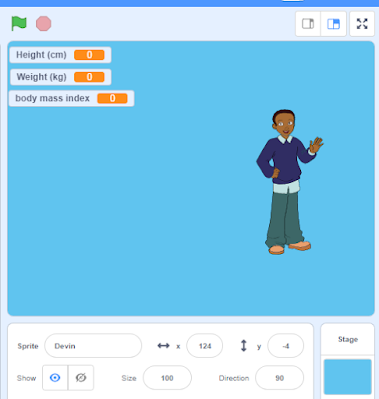
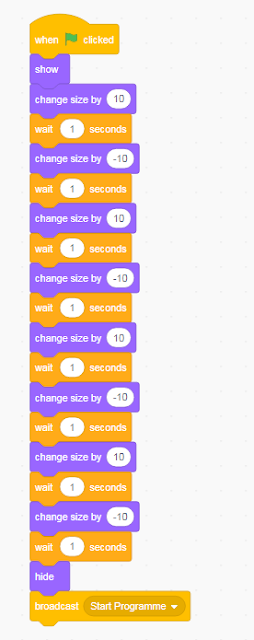
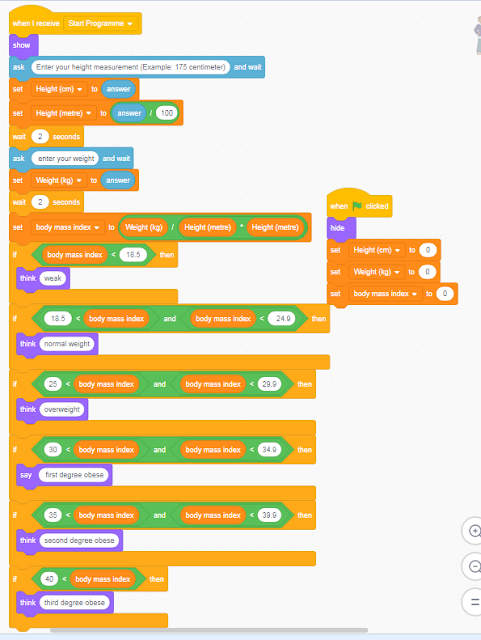
Comments
Post a Comment